【Pickupp Tutorial】Unlock seamless shipping solutions with Shopline Plugin
Mar 14, 2023 6:09 PM
Pickupp Tech
Step 1: Login to Your Pickupp Account
To get started, log in to your Pickupp merchant portal.
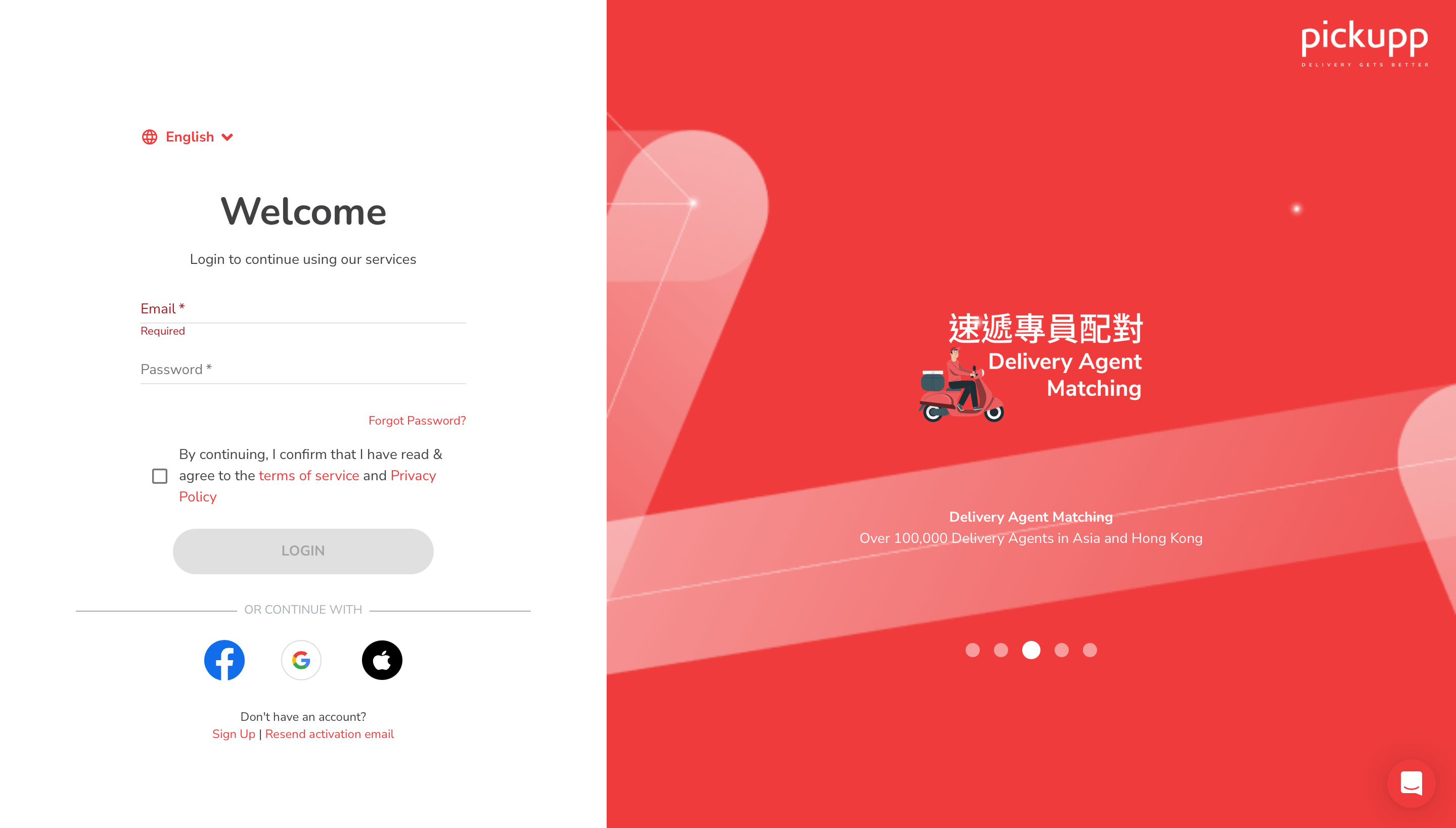
Step 2: Link your Shopline Store with Pickupp
Click on "Link store" and type in your store's URL. Simply click on "Submit" to link your store to Pickupp. Note that each store can only be linked to one Pickupp account.
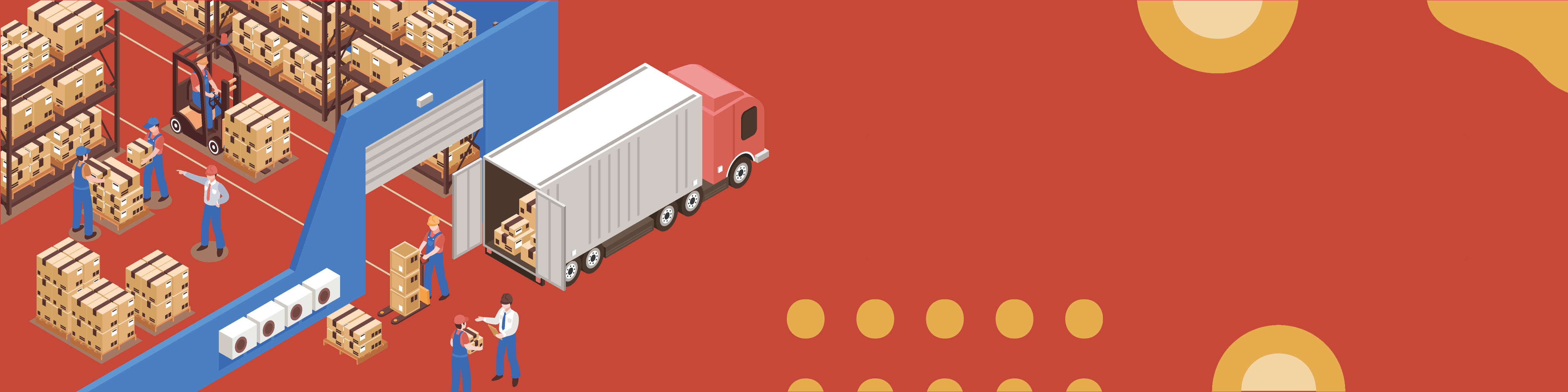
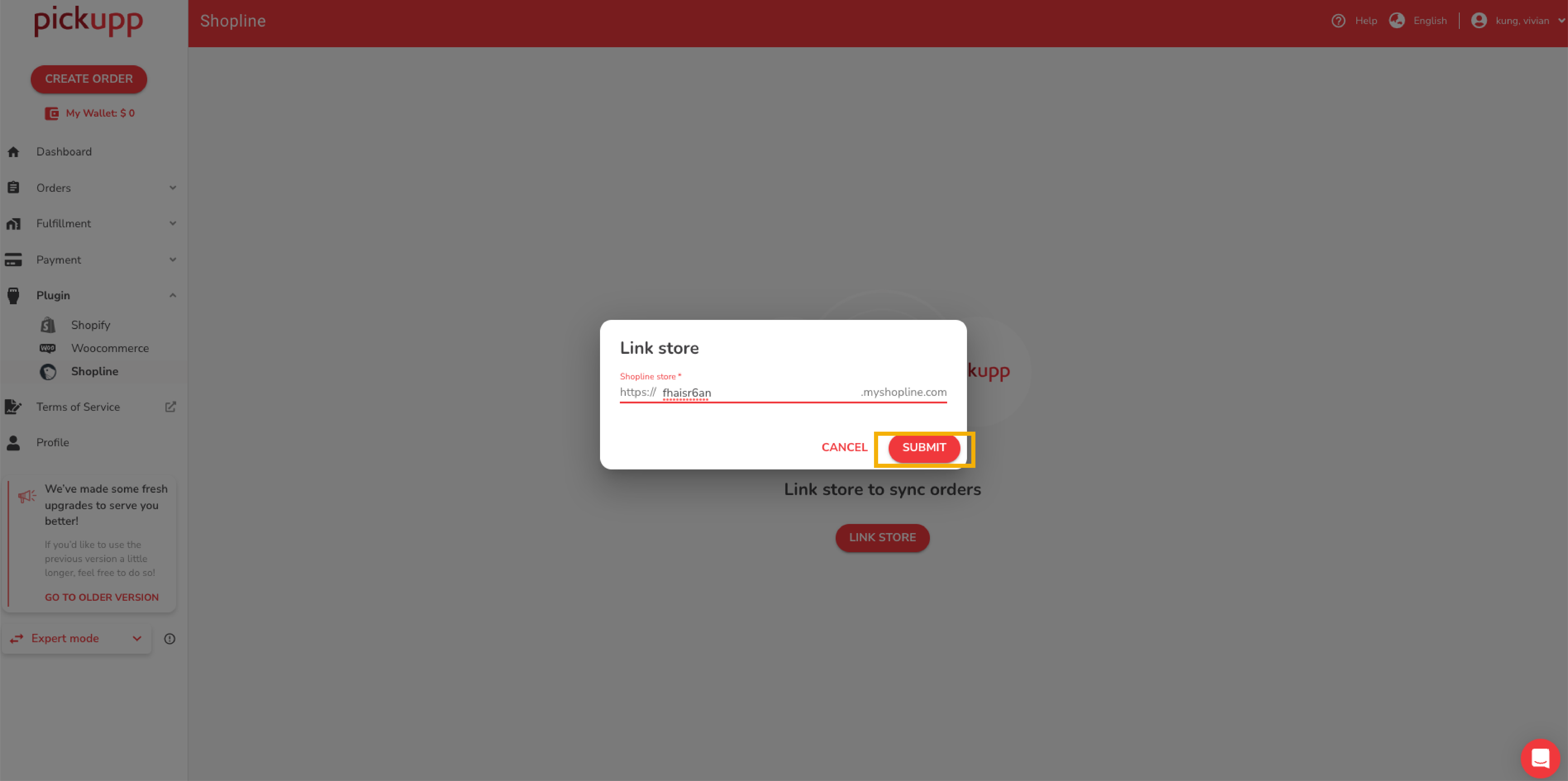
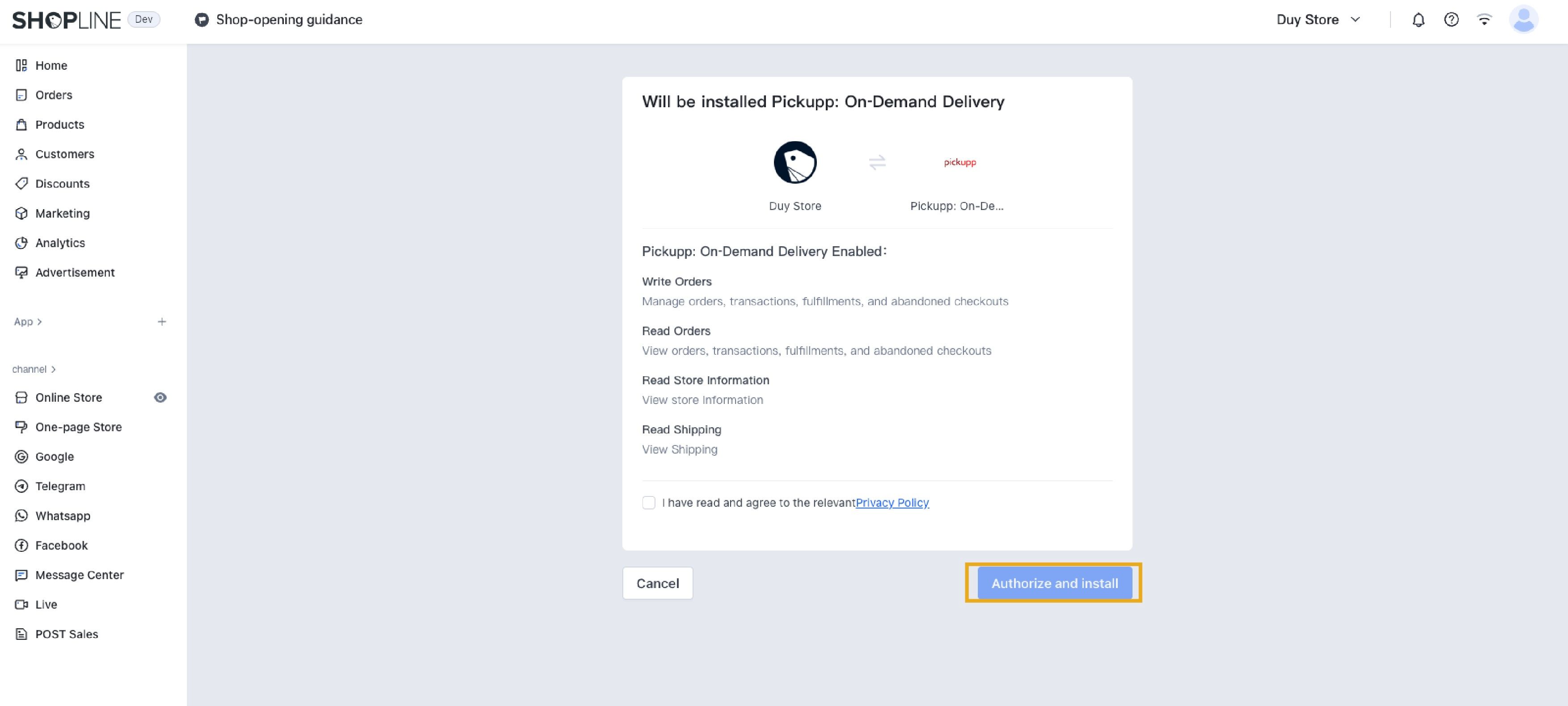
Please note that you need to enter the “handle” of the website, not the “domain name”. For example, in the URL xxx.myshopline.com, “xxx” is the handle, while in xxx.com, “xxx” is the domain name.
To find the handle of your online store, please follow these steps: First, log in to the Shopline store backend. Then, click on your username in the upper right corner to view your handle.
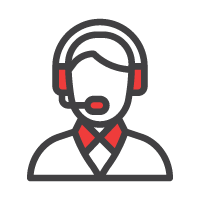
Step 3: Create a Logistics Order
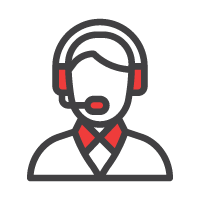
Step 4: Complete Payment
Choose your preferred delivery service and follow the instructions to fill in the delivery details for your order, and then click on "checkout". Complete the payment process to create a Pickupp waybill.
Step 5: Check Your Order Status
After creating your Pickupp waybill, print and attach it to the top of the parcel. To ensure smooth deliveries, make sure the details are accurately and clearly labeled. (Click here to view the packaging guideline) You can check the status of your order in your Shopline store's backend. The order status will be changed to "shipped" and the Pickupp tracking number will be displayed.
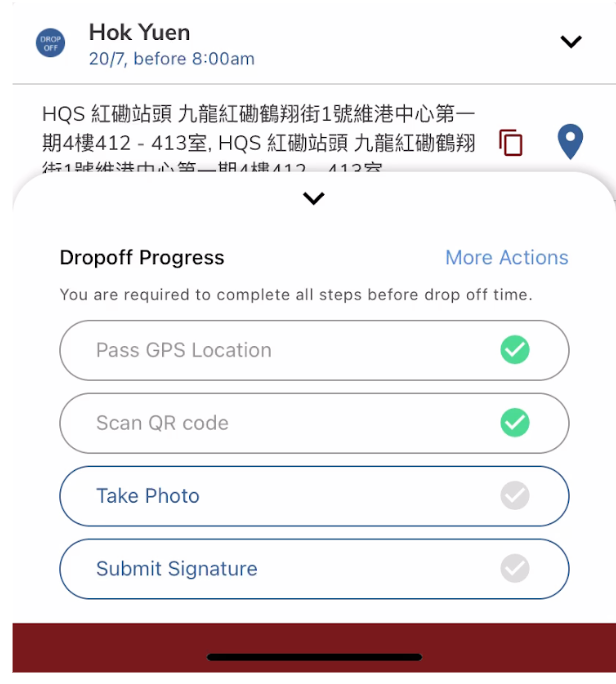
The plugin is a great tool for e-commerce businesses looking to streamline their shipping and delivery process. Don’t miss out on this opportunity to improve your e-commerce operations, sign up now to learn more.